This release includes fresh new features and updated functionality. Manage your Runn users' permissions, schedule non-billable work, view your teams' capacity and workload, and much more.
Need to schedule project changes you didn't budget for but are committed to completing? Need people to work on a project proposal but don't want to charge the work back to the client? Us too! That's why we're excited to announce that you can now schedule non-billable assignments in Runn.
It's easy, just select "non-billable" on the quick editor when creating a new assignment. Non-billable assignments are not counted towards your project's billings and have a distinctive grey colour so you can spot them easily on the Planner.
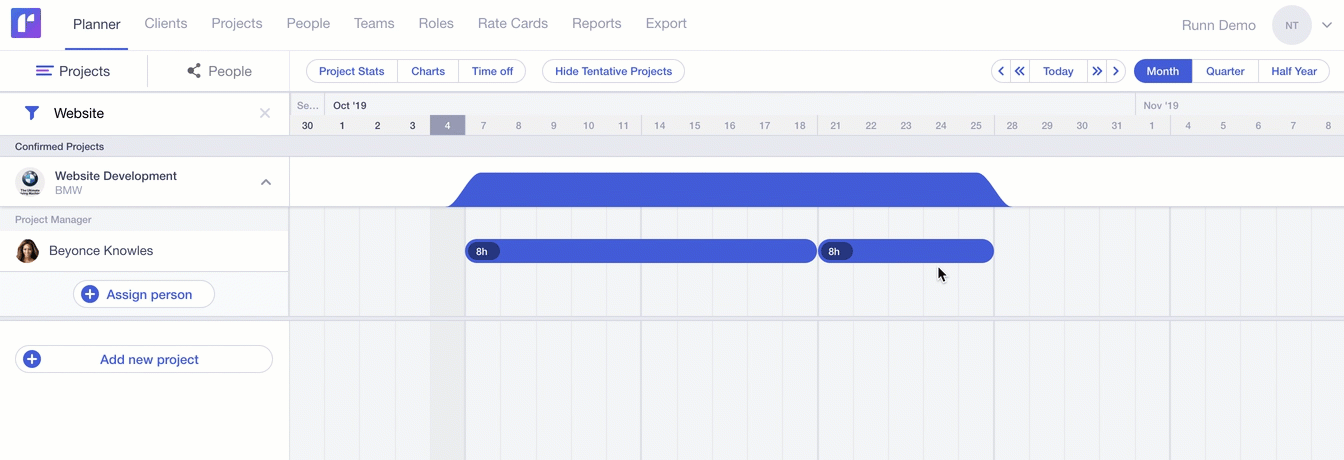
As a business owner, you might not feel comfortable sharing financial data such as people costs, project profits and margins with the wider team. If that's you, then this new feature is perfect for you: From today, Runn administrators can choose to restrict other users' access to Runn. Select to hide all financials or restrict access to salary-related data only.
To speed up the process of adding people to your projects, you can now add them directly without having to go through the calendar. Add a new person or a group of people, then click and drag on the Planner to create their assignments.

Want to see the upcoming workload for your teams? No problem! You can now filter the capacity and workload charts by team. If you have interdisciplinary teams, you can even drill down deeper and look at the capacity and workload of specific roles within the team.

We've moved the split assignment functionality into the right-click menu to help avoid accidental splits. You now have to actively enable split mode by right-clicking on the assignment and selecting Split. While in split mode, your mouse pointer will change to scissors and the appearance of the assignment will change to show you all possible cutting points. To split the assignment into two, simply click on the desired cutting point.

If your company thinks in weeks rather than days, you can now switch the default Hours per day input to Hours per week on the quick editor and calendar. Click the day or week link above the input field respectively to switch between the two modes.

This new tool tip gives you quick access to important information about your assignments, including start and end dates, duration, effort and any notes you added.

If you schedule time off for a person who has assignments during that time, Runn now splits the assignment around the time off dates and alerts you of the conflict. You can then resolve that conflict by either moving, transferring or deleting the assignment.