Organize, manage, and filter your people and projects in Runn using tags. Learn why they're useful, how to add them, and how people are using tags to help with resource scheduling.
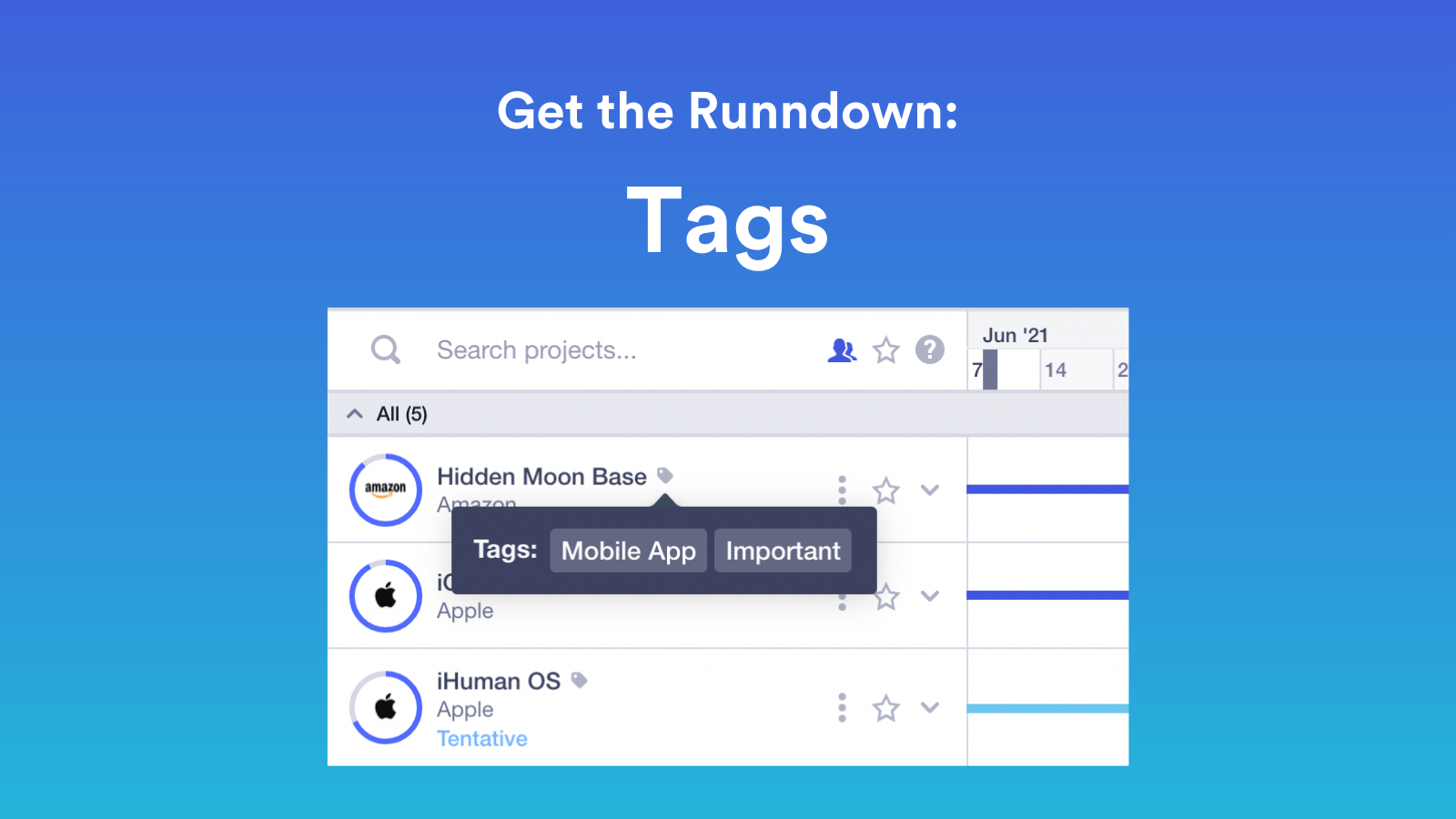
Tags create new dimensions that you can categorise your people and projects on in Runn. Instead of having to scroll through a lengthy list to find what or who you’re looking for, tags allow you to filter and search based on categories that don’t already exist in Runn.
This goes beyond filtering by a project’s client, confirmation status, or pricing model, and a person’s team, employment relationship, or role.
Therefore, tags are super powerful since you can create endless identifiers to make searching and filtering quicker, and to display the people and projects that are relevant to you.
Add tags to new projects or people as you create them. Simply select existing tags or create new ones as you fill in the Tags field in the ‘Add New Project’ or ‘Add New Person’ forms.

To add tags to existing people or projects, head to the dashboard of the project or person. Click on the cog menu and select ‘Edit Tags’.

⚡ Top tip: To view all the tags you have created across your company, click ‘Manage Tags’ from the ‘Edit Tags’ pop-up. You can create tags in bulk from this page and then assign them later.

The only rule when it comes to tagging is that you need to establish your own rules within your company.
Since you can create tags for just about anything and everything, you need a game plan for how to use them so you don’t lose track of them. Not having a set of rules may result in a more disorganised and cluttered workflow than not having tags at all!
In Runn, you can tag people and projects. Here’s some examples:
Skill
Assign people to projects where you need a particular skill, like Javascript or SQL.
Location
Know where your team is located, whether that’s in a specific office, region or city, or remote location.
Seniority
Find the people with the right experience to work on your projects. Maybe you have a high-profile client that you want senior developers working with, or maybe you want to team up a junior with a senior for pair programming.
Status
Know how your projects are progressing.
Priority
Quickly identify your most important or urgent projects to know where to focus your resources.
Size
Filter your reports to see how projects of different sizes impact your company financially. Are your biggest projects your most profitable?
Once you’ve tagged your people and projects, you can:
⚡ Top tip: Hover over the tag icons next to the project or person name on the planners to see their tags.
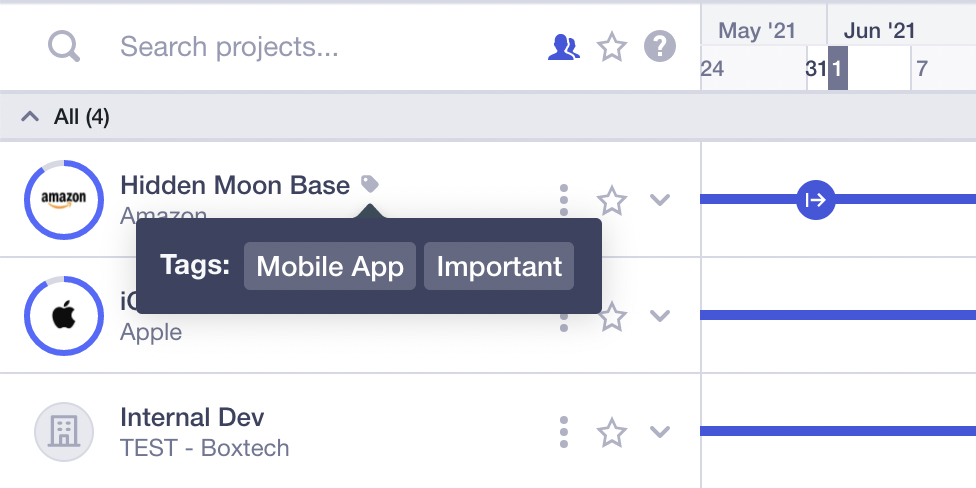
By default, searching for two tags such as “Website Mobile will be an OR search. Runn will show projects that are tagged with Website or tagged with Mobile.

To search for projects on multiple tags (an AND search), type each tag inside quotation marks such as "Website" "Mobile". Runn will show projects that have both the Website tag and the Mobile tag.

To try out this feature, check out our step-by-step guide in our help center and log in to your Runn account.
If you want to give Runn a go, sign up for a free 2-week trial from our website.